iPhone XR Keeps Searching For Signal with Motherboard Electricity Leakage
Our course today is going to be about iPhone XR Keeps Searching For Signal with motherboard electricity leakage.
Run cosmetic inspection of the motherboard. The motherboard is not deformed or water damaged.
Let's assemble the phone and test. Get the motherboard installed and display assembly connected. Connect the battery connector with the DC Power Supply.
Current reading on the ammeter is 116mA. Judging by this, the motherboard is leaking electricity.
Insert the SIM card. Press the power button to turn on the phone. The phone turns on normally. Go to Settings>General>About. We can see ICCID and IMEI number here, which indicates that the SIM card can be normally read.
However, the phone keeps searching for signal. We can confirm now that the baseband circuit is normal. The fault is probably related to the signal power amplifier circuit. Disconnect the power supply. Take out the motherboard. Connect the battery connector with the DC Power Supply. Current reading on the ammeter is 116mA. The motherboard is leaking electricity.
Touch the motherboard with one hand. The signal power amplifier area is hot.

We need to take down the shielding cover on the area for further inspection. Tear off the dust-proof sponge on the board. Attach the motherboard to the PCB Holder. Please be noted that we can apply some low-temp solder paste along the side of the motherboard to lower the melting point here.
Continue to stick high-temperature tape on connectors around. Heat along four edges of the shielding cover with QUICK 990AD Hot Air Gun at 400℃, air flow 3. Then pry up the shielding cover with tweezers. We can see that the power amplifier IC U_QET_E has burnt out. Clean U_QET_E with PCB Cleaner.
Heat with QUICK 990AD Hot Air Gun at 360℃, air flow 3. Take down U_QET_E from the board carefully. We can see that U_QET_E and its bonding pad have been burnt. Apply some medium-temp solder paste to the bonding pad. Clean the bonding pad with Soldering Iron at 365℃.
Then heat with hot air gun at 360℃, airflow 3. Clean the bonding pad thoroughly with rosin soaked solder wick. Clean with PCB Cleaner afterwards.
Continue to clean the burnt Pin C2 and Pin D2 on the bonding pad. We find that relevant circuits of the two pins have also been damaged. Pin C2 and Pin D2 are power supply pins of PP_VDD_MAIN. Since relevant circuits of the two pins have been burnt, we need to connect the two pins with C1208 by jumping wires. Apply some UV curable solder mask to Pin C2 and Pin D2. Solidify under the UV lamp for 2 minutes. Then keep the surface flat with the sculpture knife. Continue to apply some paste flux to C1208. Here we need 0.02mm Enameled Copper Wire. Solder one end of the wire to C1208 with Soldering Iron at 365℃. Then loop the other end of the wire around Pin C2 and Pin D2. Continue to apply some UV curable solder mask to the soldered wire. Solidify under the UV lamp for 2 minutes. Then scrape out the circuit with the sculpture knife.
Now we need to solder a new power amplifier IC. Apply some paste flux to the bonding pad. Get a new power amplifier IC in the right position.
Solder with QUICK 990AD Hot Air Gun at 360℃, air flow 3. Wait for the motherboard to cool for 5 minutes. Clean with PCB Cleaner afterward. Again, let's connect the battery connector with the DC Power Supply. We can see that the current reading on the ammeter is normal this time.
Now we can assemble the phone and test. Get the motherboard installed and display assembly connected. Connect the battery. Insert the SIM card. Press the power button to turn on the phone. The phone turns on normally. Signal bars in the upper-right corner is back to normal. Fault cleared.
Summary
iPhone XR Keeps Searching For Signal Accompanied With Motherboard Electricity Leakage issue. Insert the SIM card and test. ICCID and IMEI number can be checked. Our initial judgement is that the problem is probably related to the signal power amplifier circuit. Continue to check the circuit and we find that the power amplifier IC has burnt out. Connect the burnt bonding pads by jumping wires and replace with a new power amplifier IC and the problem is fixed.
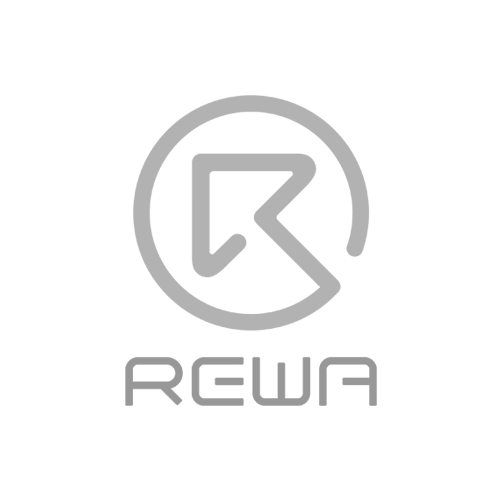
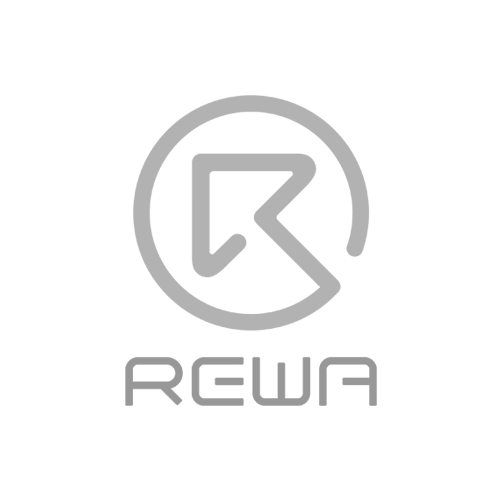

No Comments
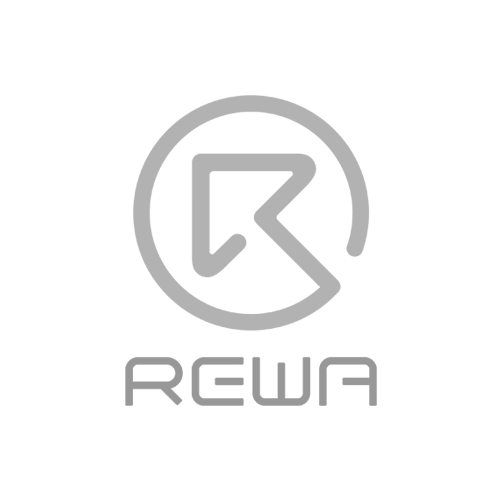
1
0
Share
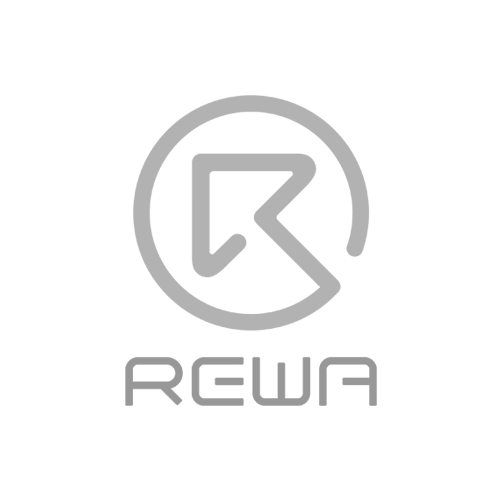
Apr 23, 2021
ABOUT REWA
REWA is a world leading electronics repair business solutions provider who was founded in 2008 in HongKong. We are committed to delivering one-stop services covering Sourcing Solution, Technical Support Solution as well as Recycle & Resell Solution.
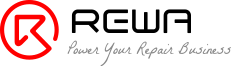

 Sign In
Sign In

 Shop
Shop

 Academy
Academy







